KendraCates
New member
Windows 11 is a popular operating system that is known for its many features and capabilities. One of the most useful features of Windows 11 is the search box, which allows users to quickly and easily find files, programs, and other content on their computer. However, sometimes the search highlights image that appears in the search box can be distracting or unwanted. In this post, we will explore how to remove the search highlights image from the Windows 11 search box.
Screenshot 1:

Screenshot 2:

If you want to Remove the Search Highlights Image from Windows 11 Search Box, let's follow the below steps:
#Step 1: Click on Seach Bar or Search Icon and type Settings. Once you will get the Settings option. Now click On Settings.

#Step 2: Now click on the Privacy and Security option from the left sidebar.
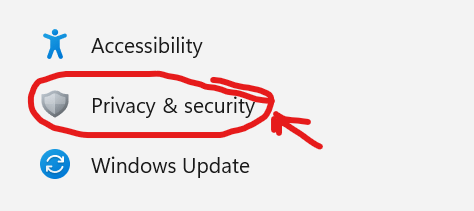
# Step 3: Then click on the Search permissions option.
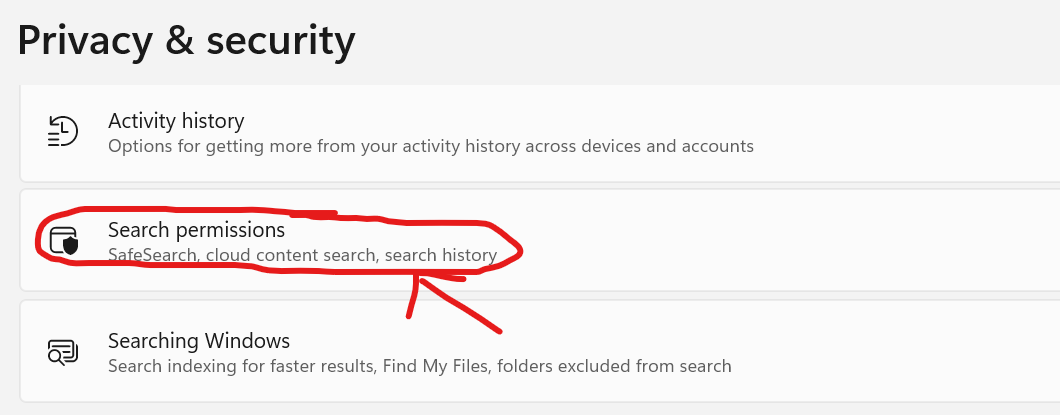
#Step 4: Now to Show search highlights under More settings. It shows that your Show search highlights option is on.
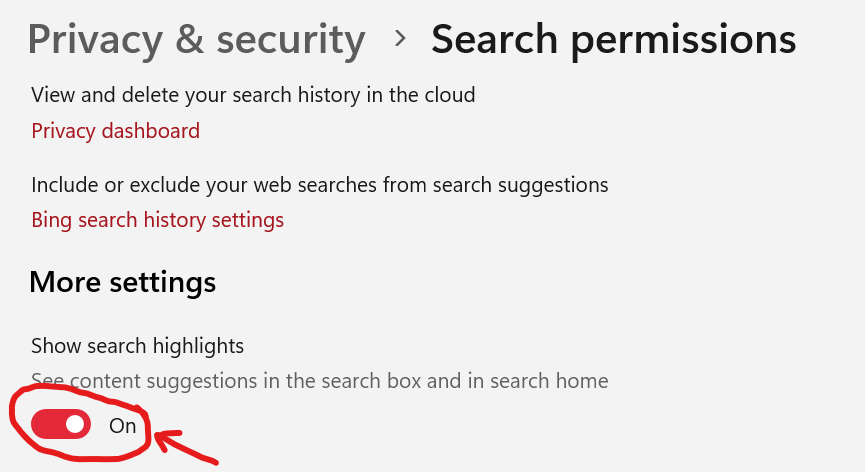
#Step 5: Now turn off the Show search highlights option. And then you will show that your Search highlights image is already removed from your search bar.

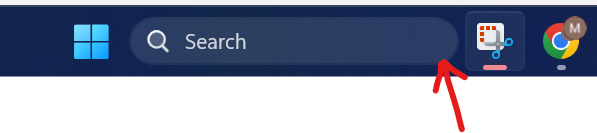
This is the process to remove the Search Highlights Image from your search process.
Now will tell you the process in a few sentences, thus you can do this easily. Let's go with the below options:
I hope that you have already done this. Let me know if you have any problem doing this. Thanks for reading this post.
Screenshot 1:
Screenshot 2:
If you want to Remove the Search Highlights Image from Windows 11 Search Box, let's follow the below steps:
#Step 1: Click on Seach Bar or Search Icon and type Settings. Once you will get the Settings option. Now click On Settings.
#Step 2: Now click on the Privacy and Security option from the left sidebar.
# Step 3: Then click on the Search permissions option.
#Step 4: Now to Show search highlights under More settings. It shows that your Show search highlights option is on.
#Step 5: Now turn off the Show search highlights option. And then you will show that your Search highlights image is already removed from your search bar.
This is the process to remove the Search Highlights Image from your search process.
Now will tell you the process in a few sentences, thus you can do this easily. Let's go with the below options:
Settings > Privacy & security > Search permissions > Show search highlights > Turn Off.
I hope that you have already done this. Let me know if you have any problem doing this. Thanks for reading this post.